Send As with signatures

Make sure you BCC in the Sales Person you are sending as
Go to Office 365 and Sign in using your Email and Login password
Click Apps on the Left side
Click on Outlook at the Top

This 365 version works the same as normal outlook albeit with a couple less addons.
When responded or drafting a new email make sure that you have the From field visible at the top by going to Options and ticking Show From

Select the person you would like to send as in the drop down list of the From field
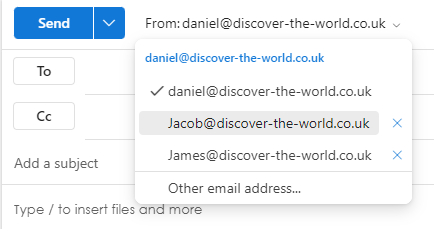

If they don't appear there, select Other email address... and type the person's name you would like to send as
Once ready, simple press Send

The signature will append at a server level as it leaves the system so don't worry if you can't see it when typing the email out
Related Articles
ZeeDrive
Introduction CHS supports ZeeDrive, if there are any issues please email them at helpdesk@chsnetworks.com or call them 01732 44 55 66 and press Option 2. Zee Drive is a Drive mapping software used to provide smoother and quicker access to the company ...