Meeting Room Guide
Creating a Meeting
Tap Meet Now and tap Start meeting
Joining a Meeting
One-touch Join
Select the desired scheduled meeting and tap Join to join the scheduled meeting
Proximity Join

You can move a Teams meeting on your mobile phone or laptop to the nearby device by the option of Add a room
Mobile
On the mobile phone: go to Join now > Join and add a room and select the desired device
Laptop
Select Room audio (suggested) > Join now
Managing a Meeting
Audio
You can mute/unmute the microphone during the meeting. Tap mute/unmute the microphone
Mute Participant
Tap Mute participant
Adjust the Volume
Press the -/+ next to the speaker icon to adjust volume up or down
Video
Camera
Tap the camera icon to switch the camera on and off
Turn off incoming video
Tap the 3 dots at the bottom left and press Turn off incoming video
Live Captions
Tap the 3 dots at the bottom left and press Turn on live captions
Recording a Meeting
During a more than 2 people meeting, tap 3 dots at the bottom left and press Start recording to stop recording repeat the process and press Stop Recording
Leaving a Meeting
Tap the Red phone icon at the bottom right
Wireless Dongle
Connect

On first use a notification will pop up at the Bottom Right. Click this and select Run, This will install the software for future use
Plug the dongle into your aptop or mobile device and press the Share button on the device
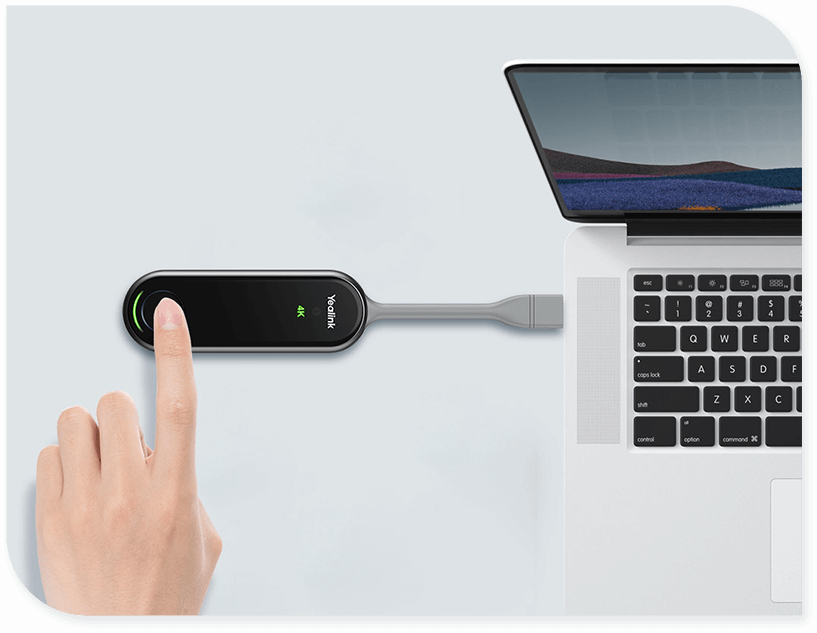
Alternatively a box will also pop up on your screen and you can simply press Share Content
Disconnect
Press the button on the dongle and unplug from the device
Related Articles
VPN Guide
Please contact CHS to install VPN Software in the first instance VPN Guide The VPN will allow you to access internal resources for example the crystal server under the SRV21SQL link Open the App Go to Start and search for Mobile VPN and open the app. ...SharePoint Guide
Link to training video SharePoint Training-20231130_130247-Meeting Recording.mp4 SharePoint/OneDrive & Intune Migration You have been sent this document because the way you access your systems/shared documents will be changing. We will be providing ...Export/Import Bookmarks - Chrome
Favourites/Bookmarks Please see below guide to export your Google Chrome Bookmarks between the Remote Desktop Server (RDS) to your local computer. If you have any issues feel free to contact the helpdesk at CHS Networks who can walk you through the ...